HOW TO BUILD
How to Export Figma to HTML with Vev
A step-by-step guide to turning Figma designs into publication-perfect, responsive websites.
You no longer need a developer or coding knowledge to turn a Figma design into an HTML website.
At Vev, we do the coding leg work for you. Use our Figma plugin to automatically translate your Figma designs into quality HTML, CSS and JavaScript. Once coded in Vev, you can easily weave in advanced no-code animations and publish your design directly to the web.
To show you just how easy it is, we’ve broken down how to export a Figma design to HTML with Vev and publish it as a glorious, responsive website.
The Tools We’ll Be Using
- Vev’s Figma Plugin—This turns your Figma file into a coded web page in Vev in seconds. We also have a native Figma import inside Vev too!
- Vev's Pre-coded Animations—these let you easily add slick interactivity to your coded web page design.
Once your Figma design has been coded in Vev, just click the eye icon or hit “P” on your keyboard to preview how it will appear live on the web.
To publish your coded design, simply host with us, connect another hosting, or embed it anywhere — including in WordPress.
Export Figma to HTML in Four Steps
Step 1: Export your design from Figma to Vev
Open your design in Figma and head over to the “Resources” menu in the top toolbar. From here, select the “Plugins” tab, search for “Vev”, then select “Run”. Once selected, a modal will open walking you through the steps you need to take to import the file. Select the main frame of the design that you want to import and select “Export to Vev”.
You’ll then just need to paste the URL of your Figma project. You can easily obtain this by clicking the "Share" button in the top-right and clicking "Copy link". Just paste this into the modal and click “Export”.

Step 2: Upload any missing fonts
If you’ve used Vev before and are already logged in, your design will start exporting to Vev. If you haven’t created a free Vev account yet, you’ll be redirected to a page where you can quickly do so. Once you’re in, you will then be prompted to upload any fonts in your Figma design that are not yet in Vev. When asked, simply locate the files on your local computer and upload them manually. And voila! You’ve just exported your Figma file to HTML in Vev!

Step 3: Animate your imported design
Once your Figma design has been coded in Vev, it’s time to bring it to life for the web. Vev makes it super easy to elevate designs with advanced interactivity. To give you an idea, let’s quickly add some animation to the main header. Select the text element and navigate to the Addons panel on the right-hand side. Then search for “Animation” to open Vev’s pre-coded animation tool. From here you can choose four different animation triggers for your header text. We’ll choose the "Load" trigger and use a “slide-in” animation.

Step 4: Tweak your design for all devices
Vev also makes it super simple to ensure your design is responsive across all device breakpoints. Just switch between different device modes towards the bottom-left of your canvas to see how your coded Figma design appears on desktop, tablet, and mobile. You can also just drag the handles of your canvas to review a specific screen size. Any changes you make to your main design breakpoint (which by default is set to desktop), will automatically apply to your other breakpoints.

To publish your imported Figma design live to the web, simply connect an existing hosting, host with us, or embed your Vev project into any CMS!
Best Practice for Exporting Figma to HTML
To ensure a super smooth export to Vev, keep these simple Figma file configuration best practices in mind:
- Treat Figma frames as web page sections: Each full-width frame in your Figma file will appear in Vev as a section that you can easily style. In Vev, sections are the building blocks of your web page that allow you to organize your project and easily reorder your page, so it’s good to have this structure in mind when designing in Figma.
- Remember background styling: Set the fill of the frame by selecting it and setting the relevant image or color in the style panel on the right-hand side.
- Design responsively in Figma: Take advantage of grouping your elements together within Figma and using features like auto-layout, as these will all translate perfectly when imported into Vev – saving you any extra effort.
Play Around With Today's Example
Take a closer look at how the project used in this tutorial is put together in Vev.
Interactive Websites 101
Discover the tricks, best practices, and design techniques for making immersive web experiences.