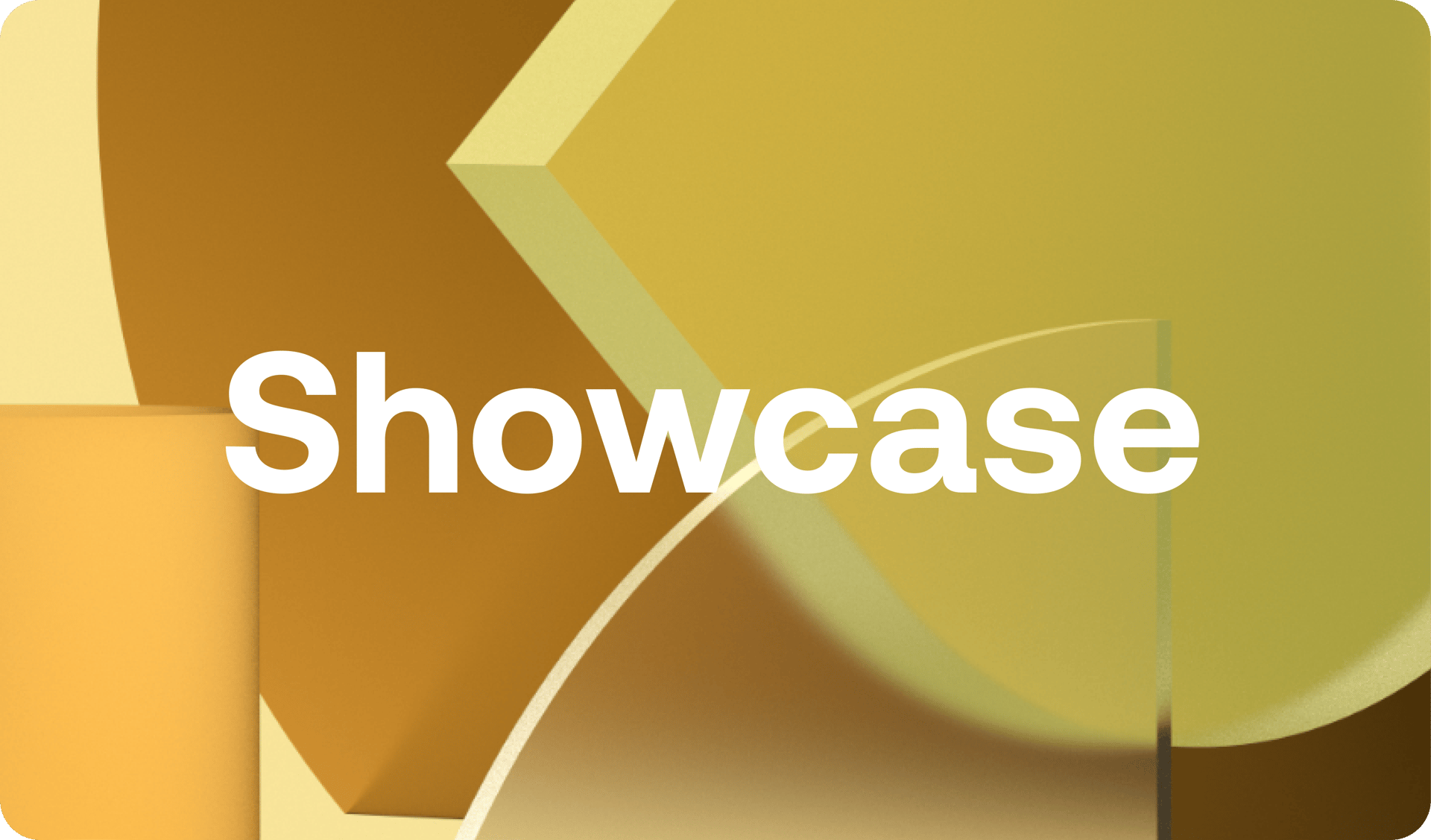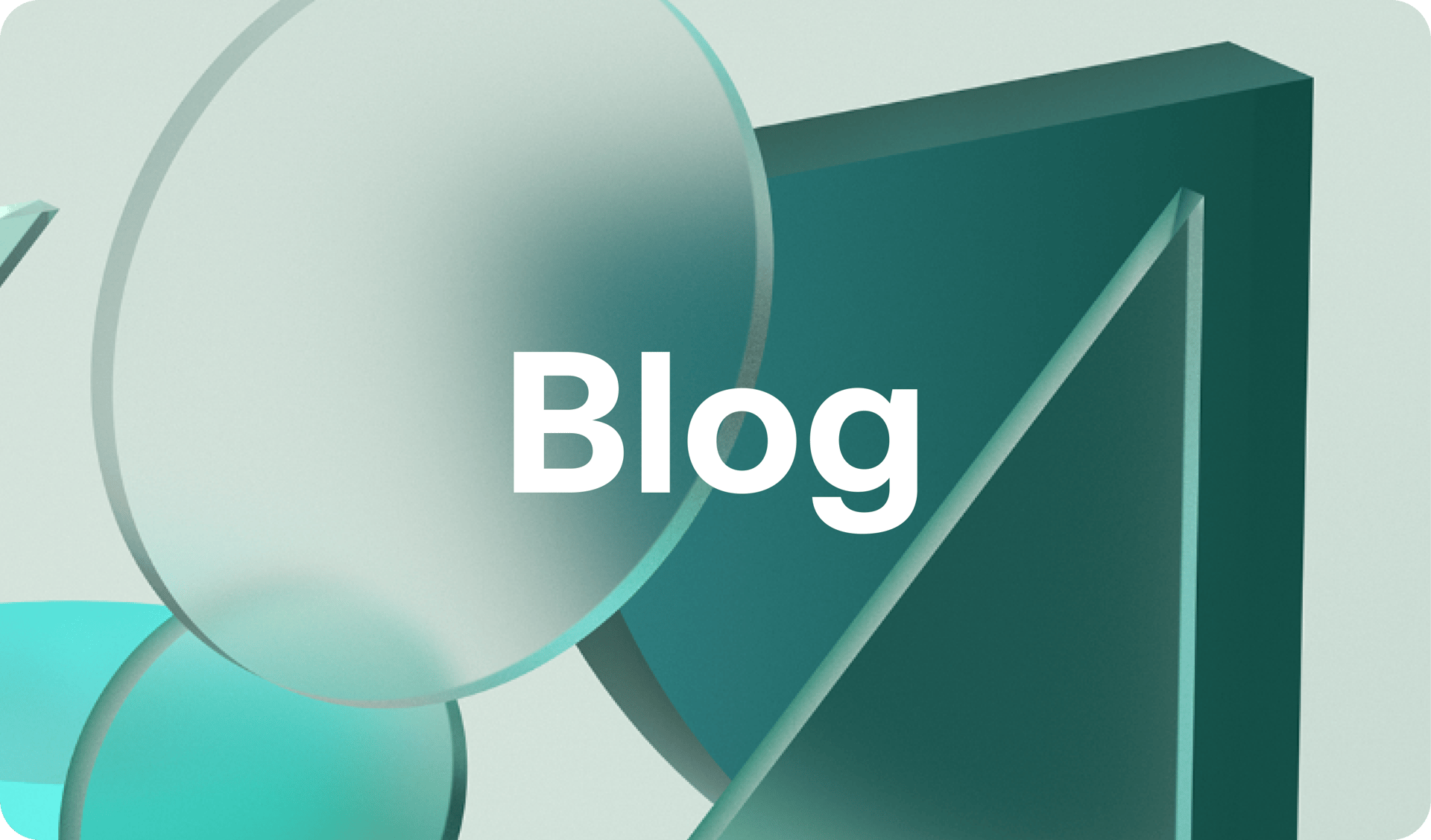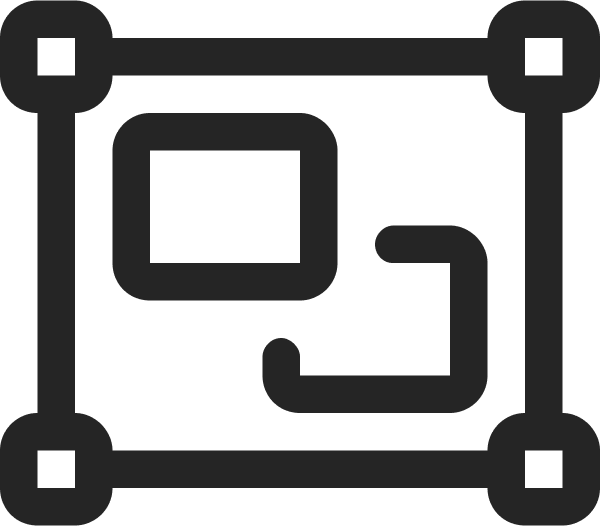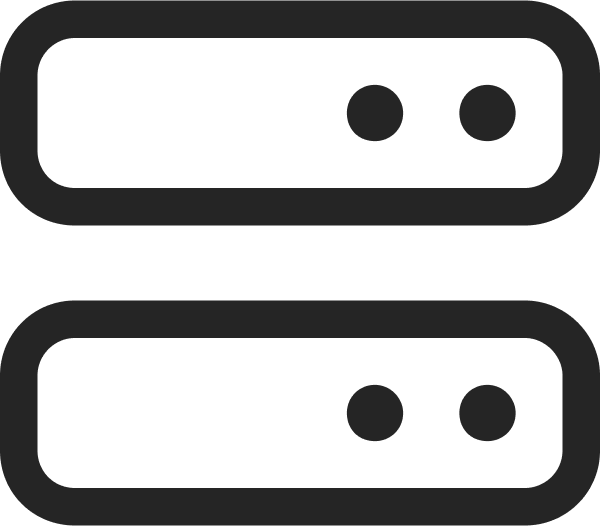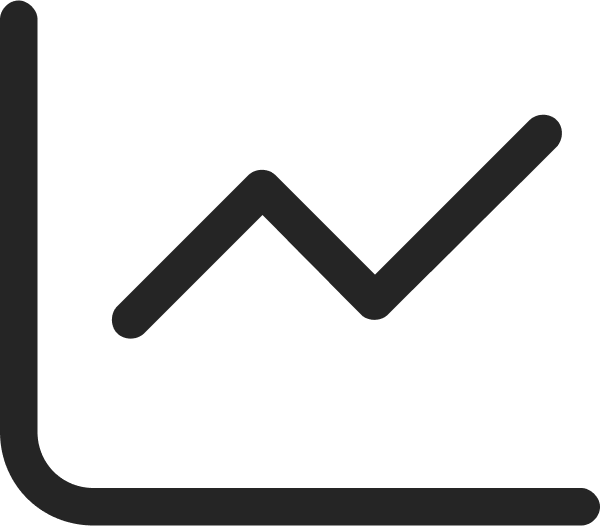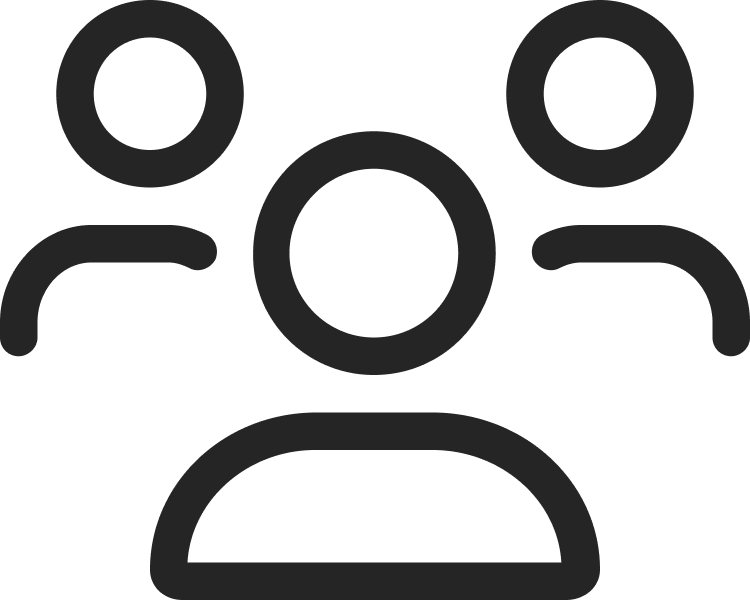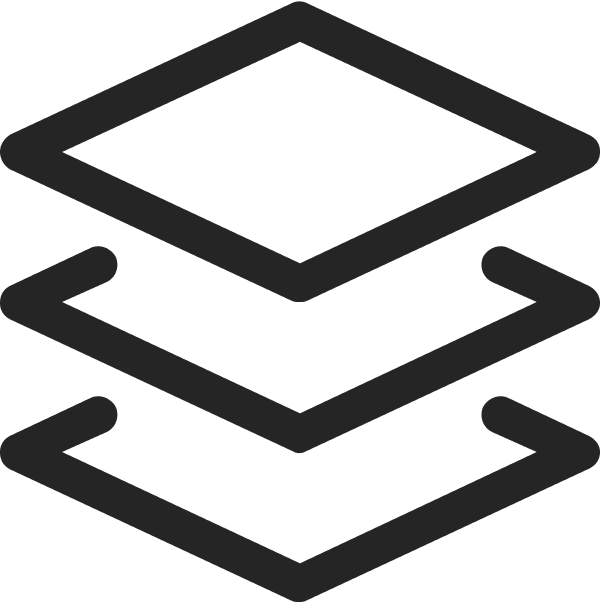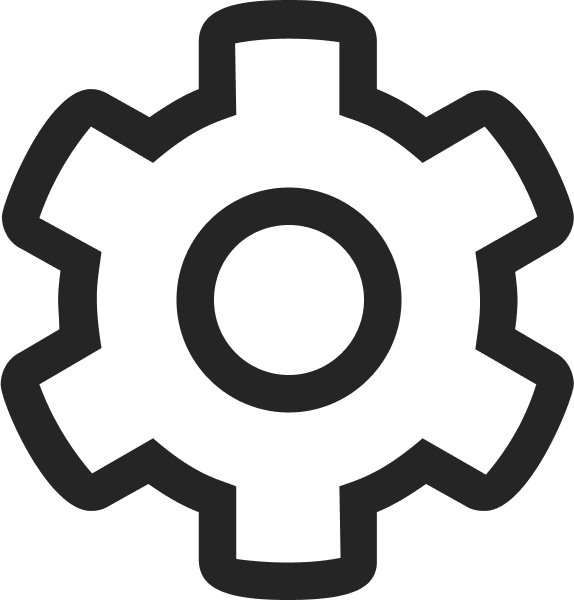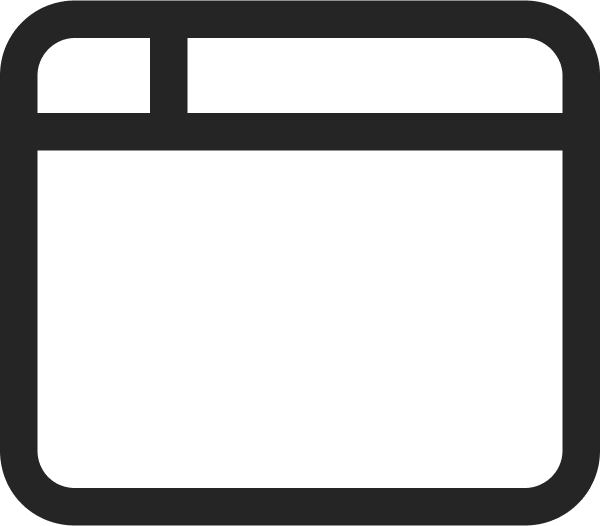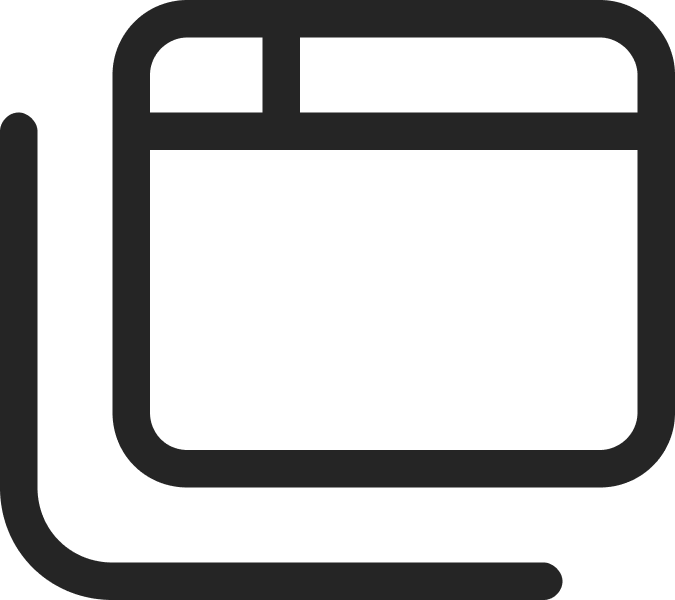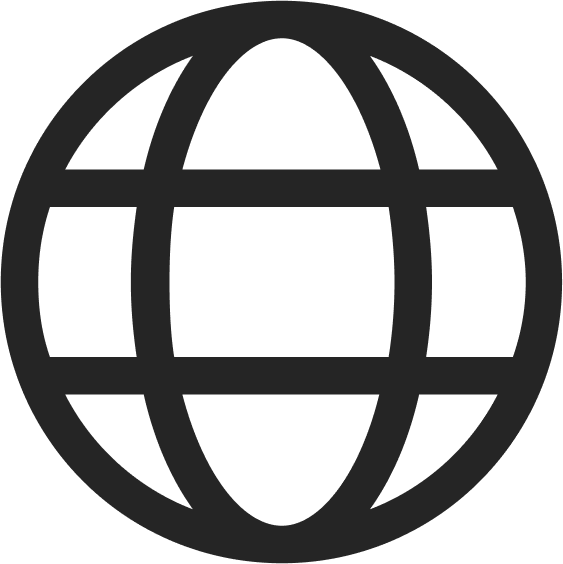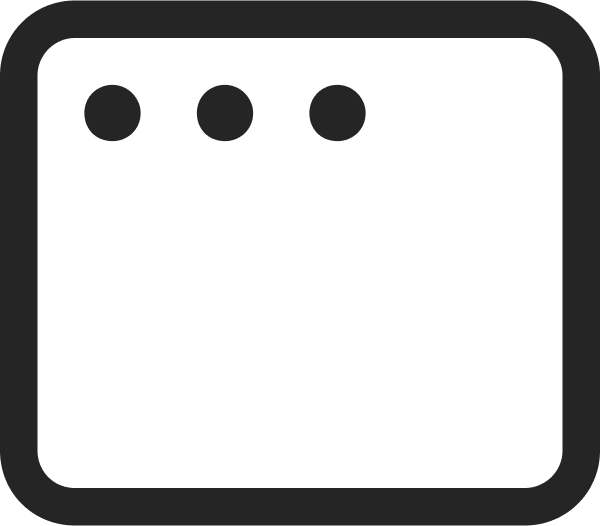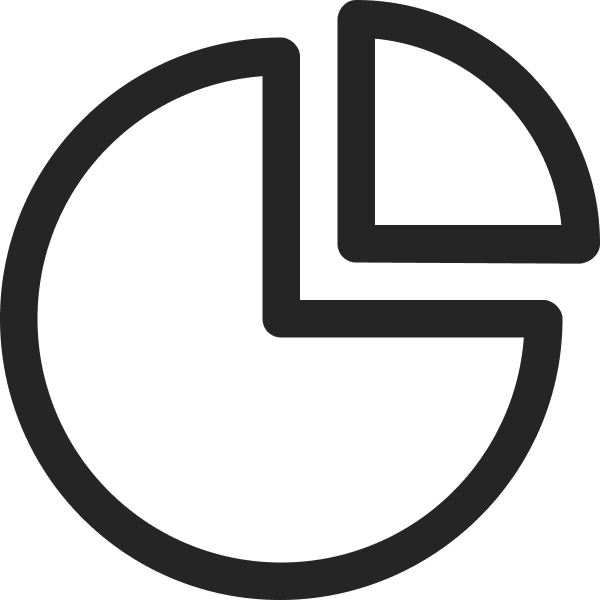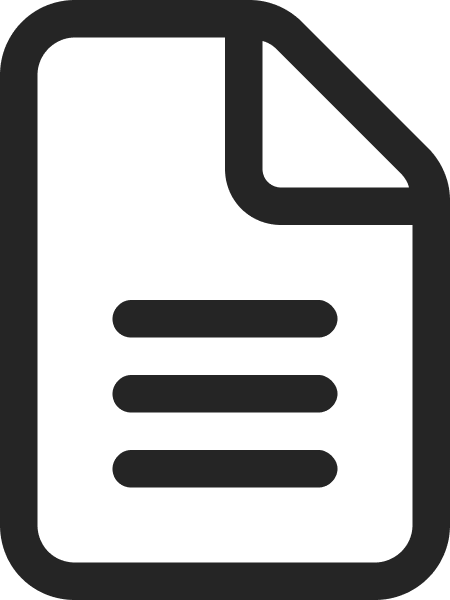Web Carousel Design 101: Ideas, Examples, Best Practices
August 16, 2022
Words by Jeff Cardello
Web carousels offer an elegant way to group related content together into one tactile space—saving precious website real estate in the process.
Also known as sliders, galleries, and slideshows, web carousels let you display text, graphics, images, and even video in one interactive, “sliding” block. They’re a great design option for grouping content and ideas together—allowing you to form visual relationships between specific pieces of content.
This makes web carousels a perfect fit for highlighting related products on e-commerce websites, showcasing featured projects on a design portfolio, or even cycling through interior and exterior shots of a home on a real estate website. Yet, they’re not always the best choice.
Many designers fault them for impeding load times and taking away from the flow of a design. Yet, like anything design related, when used sensitively web carousels can break up content in a way that’s easier to navigate. Here’s a brief overview of web carousel design—from cutting-edge examples and ideas, to the best practices that ensure an excellent user experience. Keep reading to learn how to create your own carousel with no-code in Vev.
Web Carousel Design Components
Effectively, wherever you want to break out a section of content that’s tied together, web carousels can help. You’ve doubtless come across one on an e-commerce site like this horizontal scrolling example from IKEA which displays recommended products:
While there are a variety of different types of carousels on the web, they all share the same basic building blocks. You can generally deconstruct any web carousel to the following components:
- Container: This is pretty self-explanatory. A container is simply the space in a layout that a web carousel occupies.
- Slide: A carousel is made of multiple slides. Slides may have content like visuals, photos, text, videos, links, or calls to action.
- Navigation: These are the UI elements that make it possible to change from one slide to another. Navigation can take the form of arrows, dots, text, or other symbols.
- Animated transitions: Many web carousels have effects or animations that signal the change from one slide to the next.
Popular Website Carousel Examples
Before jumping into the “dos” and “don’ts” of web carousel design, let’s take a closer look at some of the most popular website carousel examples out there to better understand their diversity and versatility in web design. While these examples all take different approaches, they share the same functionality in displaying a series of related slides.
Image Carousel
Let’s kick things off with the humble image carousel—perhaps the most prolific website carousel example that works for almost any type of website. As such a popular web carousel choice, we’ve created a responsive, pre-coded image carousel in Vev that you can simply drag to your design. Just build up each slide by uploading images, styling, adding text, and setting other configuration options.
Testimonial Slider
Showcasing stories from happy customers and clients about how you’ve helped them goes far in building trust. You don’t want people to skip these, so try using interactivity and novel micro-interactions to draw attention to them. This web carousel example from the Swiss animation and film production company Dunderville, displays four different testimonials that are navigated via the company tabs at the top.
Video Carousel
Time to get immersive. If you have different pieces of video content that you don’t want to get lost in your design, a video carousel is an effective way to collect them in one space. Vev’s video carousel is another great ready-made example of this (even if we say so), that lets you easily add video snippets along with preview images. It offers simple arrow navigation to allow visitors to move between clips.
Just as you can add an Image Carousel from Add Menu, you can also pull in a Video Carousel and place it on your canvas. From there, you can upload videos or add them through external links, upload a poster image, as well as customize the styling and modify the configuration settings.
Hover Gallery
Hover galleries are an excellent option for those looking for a higher level of interactivity. This web carousel trades commonplace arrow navigation with slide images that extend to full-width when hovered over. It’s a bit of a different spin on standard web carousels, that works especially well at large display sizes—ideal for photography-led web designs.
Change Image on Hover
Bahama Bucks has an interesting take on hover carousels, where hovering over hotspots change the image in a set space. In this case, the shaved ice treats change in the left-hand portion as you scroll over different flavors. Though technically not a carousel in the traditional sense, it’s a great way to save screen space and introduce novel interactivity.
3D Image Carousel
For something a bit more daring, there’s this slick 3D image carousel. It’s a great choice for when you want something more stylized and bold, and is guaranteed to liven up any design. Another pre-coded component ready to use in Vev, this 3D image carousel can be put together in a few simple steps. Just click and drag it to your design, add your images, and style to customize.
Card Slider
Card sliders are an effective way to showcase related blocks of content, letting you put multiple pieces of content in front of a visitor quickly. Similar to image carousels, card sliders let you add headings, text, and call to action buttons to quickly navigate visitors to high-priority pages, or even quickly add a product to an online cart. Vev’s card slider offers a quick and easy way to set one up.
Web Carousel Design and UX
Though they have many different applications, web carousels do have their limitations and aren’t always the right choice. Bring up the topic of web carousels to a group of designers and you’re bound to get a variety of opinions both for and against them. They can be great at maximizing screen space, but there are some legitimate gripes about their use you need to consider.
Some of the issues related to web carousel UX include:
- Their placement and potential incongruity with the rest of a design can make people ignore them or mistake them for advertisements.
- Accessibility can be an issue, since those with fine motor skills issues can struggle to use certain UI elements.
- Quick transitions from one slide to the next can make it easy to miss things—and quickly overwhelm your audience.
- Auto-play takes away autonomy from visitors and therefore detracts from their user experience.
Web Carousel Design Best Practices
That said, following a few design best practices will ensure your web carousel is useful and accessible, as well as beautiful. Keep the following in mind if you’re going to include web carousels in your web design:
- Provide UI elements that are obvious in functionality so users understand how to interact with your carousel
- Make sure that the web carousel works on mobile devices—and interactions are swipe-friendly
- Avoid auto-scrolling and auto-play specifically for video carousels to give your audience more control
- Keep things simple with a minimalist layout and intuitive UI elements
- Make it clear how many slides are in a series—and don’t over-stuff your carousel with too many slides
- Limit the number of carousels per page and use them intentionally in your design
- Give visitors a call to action, text, or something else that provides deeper meaning to what they are viewing
How to Create a Web Carousel
Code from scratch using CSS
For those who know how to code or are feeling ambitious, you create a web carousel with pure CSS. Web developer Álvaro Trigo has put together an excellent guide on how to do this. In summary, using CSS involves these steps:
- Create the layout with elements
- Set CSS styles for the slider, slider container, and individual slides
- Build the slider buttons and set CSS styles
- Get rid of the scrollbar through CSS
- Fix the navigation buttons in place
- Add breadcrumbs to the slider
Design visually without coding
We would never discourage anyone from building a custom carousel from scratch, but there is a much easier way—particularly if you aren’t confident with CSS. No-code visual design tools like Vev allow you to quickly add and style a variety of web carousels to your web design. All it takes is the following steps:
- Drag and drop one of Vev’s pre-built web carousels to your canvas
- Add any text and images you like
- Style and configure however you like—including animation transitions
If you’re technically savvy, Vev does also give you the ability to customize its pre-built design components—or code completely new ones—using React, either through its integrated code editor or CLI.
Design Your Next Website in Vev
We built Vev to empower designers, developers, and marketers to bring their wildest ideas to life on the web with complete creative and technical freedom. Design stunning, fully-responses sites with our pre-coded components—or create your own advanced features directly with custom code. Publish anywhere on the web when you’re ready.
Want More Inspo?
Get our monthly newsletter straight to your inbox.
You can always unsubscribe at any time.
Privacy Policy